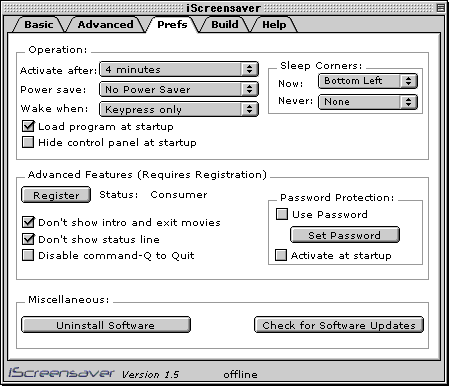Guided Tour
Previous | Next | Back to the About iScreensaver page.
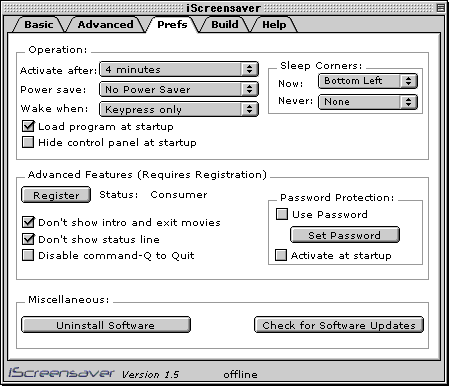
General Preferences Panel
The Prefs panel lets you change all global settings that affect how the screensaver operates.
Basic Operation Settings:
- Activate after: After a certain period of inactivity (no keyboard or mouse clicks or mouse movement), the screensaver will start.
- Power save: Controls when the screensaver puts the system to sleep.
Works in conjunction with the Energy Saver control panel to Spin Down the Hard Drive, Turn off the Display, or put the entire System to Sleep.
- Wake when: Controls when the screensaver wakes up. Touching any key will always cause a wake up.
- Mouse moved, clicked, keypress: Wakes up when the mouse is moved or clicked.
- Mouse clicked or keypress: Doesn't wake up if the mouse is moved.
- Keypress only: Doesn't wake up with any mouse usage. This is the best preference when using Flash files with hotspots requiring mouse usage.
- Sleep corners:
- Now: If chosen, moving the mouse to a corner of your computer screen will activate the screensaver immediately.
- Never: If chosen, moving the mouse to a corner of your computer screen will prevent the screensaver from activating.
- Load program at startup: If checked, the iScreensaver program will load when you reboot your computer. If not checked, you will have to manually open the iScreensaver program. (Hint: this works by creating or deleting an Alias file in your Startup Items folder within your System folder).
- Hide control panel at startup: If checked, the control panel will load and then hide the program when you reboot your computer. You can access the program again through the icons of the Application Switcher in the upper right corner of the Desktop.
Advanced Features Settings:
- Enter Registration Code: Allows you to enter the Personal Use Registration code for added features. Personal Registration codes can be bought from the iScreensaver website. These are different from the Build codes that need to be entered on the Build Panel.
- Don't show intro and exit movies: If checked, the introductory and conclusion animations won't be seen when the screensaver activates. (Requires Registration)
- Don't show status line: If checked, the yellow text line at the bottom of the screen that shows module name won't be displayed. (Requires Registration)
- Disable command-Q to Quit: If checked, you will not be able to exit iScreensaver with the command-Q key combination. This is useful if you are running with Password Protection turned on. (Requires Registration)
- Password Protection:
- Use Password: If chosen, will require the user to enter the correct password before iScreensaver will return to the Desktop after activation.
- Set Password: Type in your desired Password, carefully.
- Activate at startup: if checked, will activate iScreensaver everytime the computer starts up. The correct Password will be necessary before you can resume regular operation.
Miscellaneous Settings:
- Uninstall Software: Will permanently remove all traces of iScreensaver and its modules from your computer.
- Check for Software Updates: Goes to the iScreensaver website to allow you to check for an updated version of the program.
Previous | Next | Back to the About iScreensaver page.
Copyright ©1995-2001 Xochi Media Inc. All Rights Reserved.