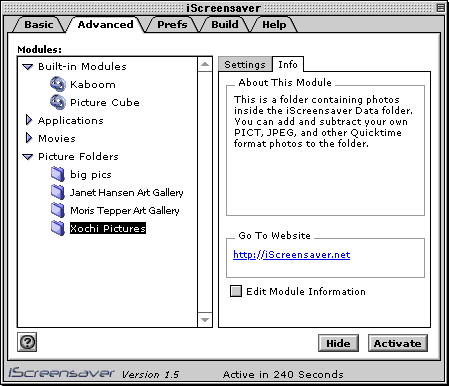Guided Tour
Previous | Next | Back to the About iScreensaver page.
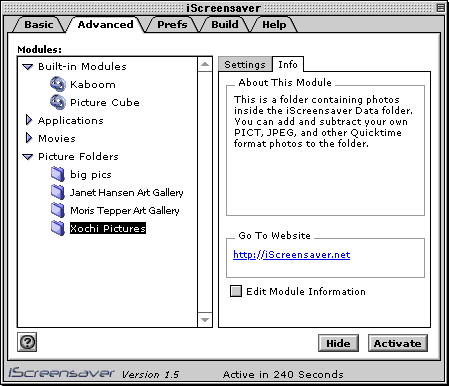
Settings Panel | Info Panel | Select by List | Select by Thumbnails
Advanced Module Panel
The Advanced settings panel lets you change all the settings for an individual module.
First, select the module you want to work with from the module list on the left.
The options available will depend on the type of module you have selected.
Advanced panel controls:
- ?: Brings up the Help tab panel.
- Hide: Hides the control panel. It can be shown again by selecting the ''iScreensaver'' icon from the Application menu or Apple menu.
- Activate: Immediately starts the screensaver.
- Active in x Seconds: Shows the countdown until activation.
Settings Panel:
See a Preview of the module. Choose individual settings for each module. Settings may differ than those depicted here, depending on what kind of module is chosen.
- Preview: Shows a preview of the module. Modules that are QuickTime files include a scroll bar and play icon.
- Stretch: Choose from one of 3 image sizing modes:
- Actual Size: shows the movie or image at the size it was created. This may be bigger or smaller than your screen!
- Fit Screen (proportional): Stretches the movie or image to fill the screen, but keeps the height and width in proportion.
- Fit Screen: Stretches the movie or image to fill the full screen (which may possibly distort the image).
- Show For: Choose how long to show each image (Photos only)
- Order: Choose the order the photos are shown (Photos only)
- Normal: Goes in order, always starting with the last image shown.
- Shuffle: Picks a different random order each time it is run.
- Always Start at Top: Always starts at the first image in the list every time the screensaver activates.
- First, then Shuffle: Always starts at the first image, then shuffles the rest.
- Effect: Choose which kind of transition occurs between pictures.
- Select Pictures: Choose which pictures are to be shown or not shown.
- List view: See all your pictures by name. Preview one by one. Also, easily see information about File Type and File Size.
- Thumbnail view: See all your pictures at once. Select them by clicking on the thumbnails. This View may require you to give iScreensaver some extra RAM (Get Info from the Desktop) if you have a large number of pictures in your selected Folder.
- Reveal in Finder: Opens the currently selected picture Folder so you can move/delete/add files from the Desktop.
- Select All: The ''All On'' and ''All Off'' buttons quickly turn all images on or off. (Requires Registration)
Info Panel:
Find out about the module, its creators, and an easy link to their website.
- Edit Module Information: Click this checkbox to change the name or URL of the module. If it's not your module, you might not be able to save changes to any info.
- Web: If a web site is available for the module, click the underlined URL to jump to the site.
Previous | Next | Back to the About iScreensaver page.
Copyright ©1995-2001 Xochi Media Inc. All Rights Reserved.