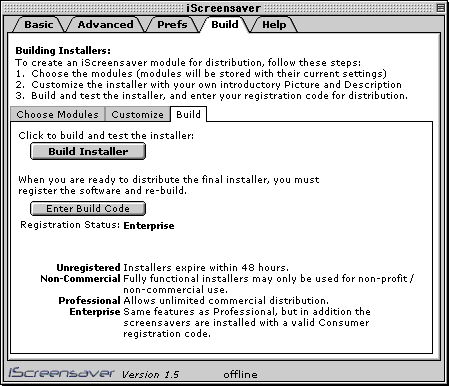Guided Tour
Previous | Next | Back to the About iScreensaver page.
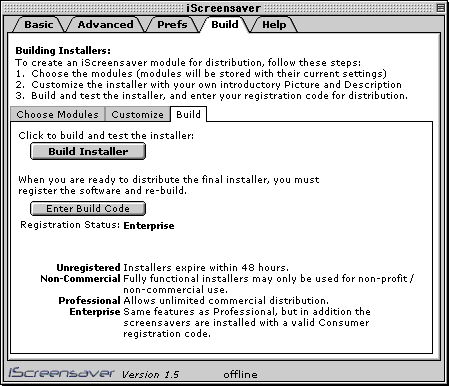
Choose Modules Panel | Customize Panel | Build Installer Panel | Installer Dialog Box
Build Panel
The Build panel is where you create iScreensaver Installer programs for distribution on the internet. Simply pick the module(s) you want to include, enter your personalized information and custom picture. With a simple button click an installer program will be created. Email it to your friends and family, or put it on your company's website. When downloaded, it will automatically install both the iScreensaver software AND your custom modules. It couldn't be easier!
Choose Modules Panel:
- Choose Modules to Include: Click the checkboxes to select one or more modules to build into the installer. Whatever module settings you selected in the 'Advanced Panel' will be used to build this installer. Make sure to verify that the module you have currently selected is what you want for a Start-up Module in the installer. Note: it may be a violation of copyright law to include modules that you did not author. Please check with the author and obtain proper permission.
Customize Panel:
- Customized splash screen image: To add a graphic image to the installer, simply drag and drop a PICT file onto the image. Recommended size is 468x60, full color PICT image at 72 dpi, which just happens to be same size as most web banner ads. If the image is a different size than 468x60, the installer will squeeze or stretch the image to fit.
- Choose Picture: If you don't know how to drag and drop, select here to browse your hard drive to find your splash screen image.
- Use Default Picture: This returns the original 'iScreensaver' splash screen to the installer.
- Enter info about your installer: Simply type in any information you want people to see when they install your modules. At the minimum, we recommend you include your name and company's name, and email address or website where they can contact you, and any copyright notices you need.
Build Panel:
- Build Installer: Click this button to create the installer. You will be asked for a new name for the installer. The default name is ''iScreensaver Installer''. After build, you will be given the option to test the installer.
- Enter Build Code: You are only allowed to distribute installers commercially after you have registered. Build Registration codes can be purchased from the iScreensaver website. Click this button to enter your Build Name and the Build Code.
Previous | Next | Back to the About iScreensaver page.
Copyright ©1995-2001 Xochi Media Inc. All Rights Reserved.